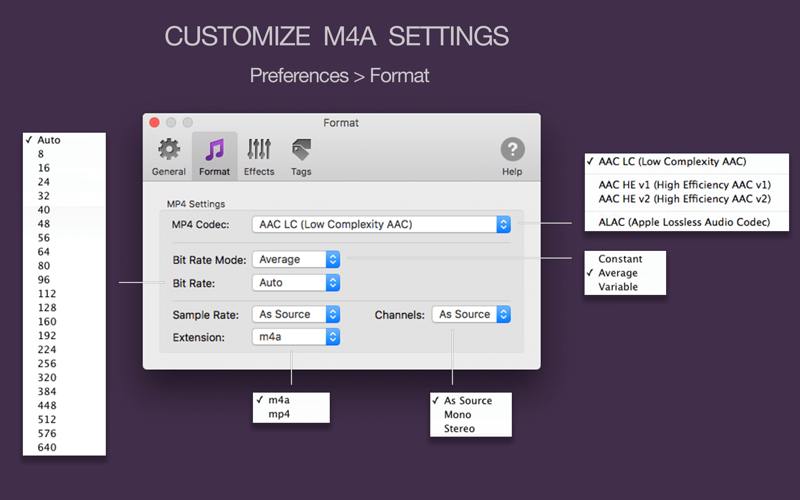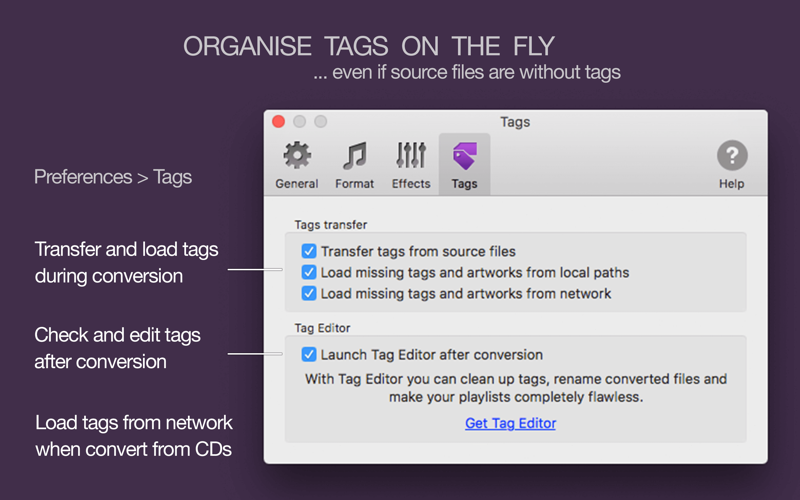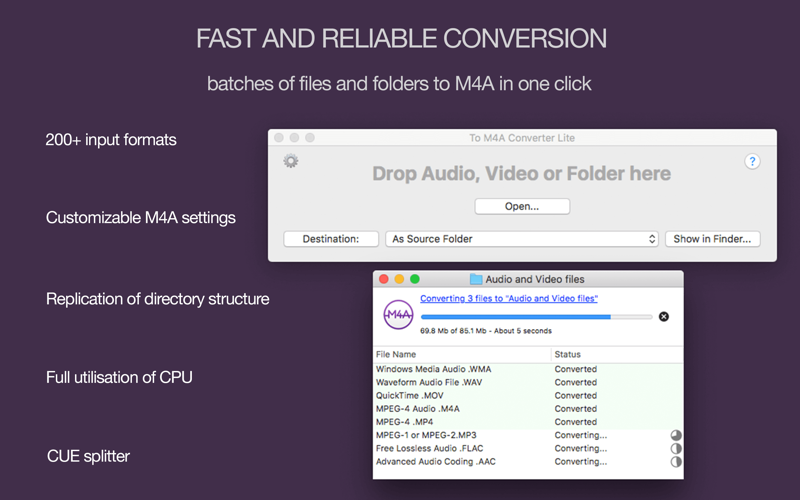
Music Transfer for iTunes
Music Transfer for iTunes exports songs from iTunes/Apple Music app to external devices like USB sticks, SD cards, NAS, and local or networked folders. You can transfer the whole Music Library, separate Playlists, or selected songs. Export of DRM-protected audio, available via Apple Music subscription and similar streaming services, is not supported.
PERFECT IN-CAR PLAYBACK
For comfortable in-car listening, you can automatically equalize loudness; cut silence, fade in/out songs for a smoother transition between them; make file names easily readable on the car screen, and organize folders by Genres, Artists, etc.
EQUALIZE MUSIC LOUDNESS
Enable Loudness normalization in Settings / Effects to level the volume of songs across exported Music Library or Playlist. Loudness normalization enhances music that is too quiet and softens loud songs. It ensures a pleasant listening experience in the car, on the streets, or in a noisy environment.
SMOOTH THE PLAYBACK
Enable Trim silence from start and end ... in Settings / Effects to minimize gaps between songs during playback. Try Fade in and Fade out audio effects for a smoother transition between tracks.
BOOST VOICE RECORDS
Activate Peak normalization along with Automatic Volume Control in Settings / Effects to make podcasts, lessons, audiobooks, and other speech records sound clear and more balanced.
FILL UP SONG DETAILS
Music Transfer for iTunes can automatically search and download missing Artwork and song details, such as Genre, Artist, Album, Title, etc.
Enable Load missing tags and artworks from network in Settings / Tags if you have empty artworks or unknown song details in Music Library.
CREATE M3U PLAYLISTS
The application creates M3U playlists out of transferred files by default. You can manage the creation and merging of playlists and change the automatic playlist setting to custom format, name, and sort order in Setting / General / Destination Files.
MAKE FILE NAMES READABLE
Set custom filename format in Settings / General / Destination Files. Apple Music app can name files using the Track # Title pattern. While exporting with Music Transfer for iTunes, you can keep original filenames or auto-rename using a custom metadata pattern, for example, Artist - Title.
ORGANIZE FOLDERS BY YOUR NEEDS
Music Transfer for iTunes creates a folder for an exported playlist by default. Music Transfer for iTunes replicates the directory structure if you add a folder directory from Finder for conversion to MP3 or M4A formats.
However, if you want to sort songs in folders by Genres, Artists, Albums, BPMs, and such, enable and set Organize destination folders in Settings / General / Destination Files.
AUTOMATIC MP3 and AAC SETTINGS
Music Transfer for iTunes can analyze Bit Rate and Channels of input files to apply optimal settings to output MP3 or M4A formats. As a result, it guarantees the best possible sound quality and saves your time and hard drive space.
If you want to convert to a special Bit Rate, Channels, etc., select the required settings in Settings / Format. You also can choose AAC LC, AAC-HE v1, AAC-HE v2, or ALAC (Apple Lossless Audio Codec) from the MP4 codecs list.
CUSTOMERS SUPPORT
Please email [email protected] about any problems or feature requests. If you like Music Transfer for iTunes, a review at the App Store would be very appreciated.
*Note: DRM-protected audio files (M4P-protected AAC audio files) downloaded with Apple Music, Spotify, or similar subscription services cannot be exported.
*Premium Features subscription is charged to your App Store account and renewed unless canceled shortly before the end of a billing period. You can cancel the auto-renewal of a subscription in your App Store Account Settings anytime after purchase. Read the Terms of Use for "Music Transfer for iTunes" at https://www.apple.com/legal/internet-services/itunes/dev/stdeula/.